How to Fix: “.NET Framework 3.5 couldn’t be installed” on Windows Server
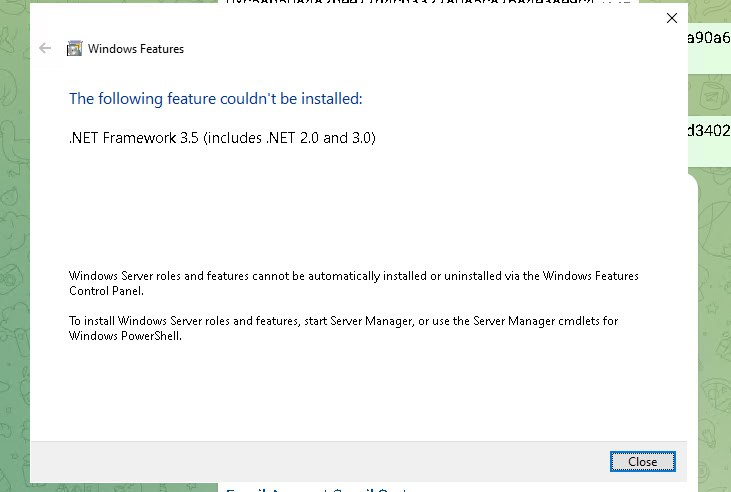
❓ Problem
When running AtomEmailPro, you may see this error:
The following feature couldn't be installed: .NET Framework 3.5 (includes .NET 2.0 and 3.0)
Windows Server roles and features cannot be automatically installed or uninstalled via the Windows Features Control Panel.
This happens because Windows Server does not allow installing some features (like .NET Framework 3.5) using the default Windows Features dialog. You must use Server Manager or PowerShell.
✅ Solution: Install .NET Framework 3.5 on Windows Server
🛠 Method 1: Use Server Manager (GUI method)
Open Server Manager
Press
Win + S, search for Server Manager, and open it.
Click “Manage” → “Add Roles and Features”
At the top right of Server Manager.
Choose Installation Type
Select "Role-based or feature-based installation" → Click Next.
Select Server
Choose your local server from the list → Click Next.
Skip Roles
On the "Server Roles" step, click Next.
Install .NET Framework 3.5
In "Features" step, check “.NET Framework 3.5 Features”.
Click Next.
Specify Installation Source (Important!)
If prompted to specify an installation source:
Insert your Windows Server ISO or mount it.
Locate the
sxsfolder inside the ISO.Example path:
D:\sources\sxs(replaceD:with your ISO drive letter).
Click Specify an alternate source path, enter:
makefile
D:\sources\sxs
Finish Installation
Click Install and wait for it to complete.
🛠 Method 2: Use PowerShell (Command Line method)
Mount your Windows Server ISO
Insert it into your system or mount the ISO file.
Open PowerShell as Administrator
Right-click Start → Windows PowerShell (Admin)
Run this command (replace
D:with your actual ISO drive letter):powershell
Install-WindowsFeature -Name Net-Framework-Core -Source D:\sources\sxsWait for it to finish
After successful installation, you'll see:
pgsql
Success Restart Needed Exit Code Feature Result ------- -------------- --------- -------------- True No Success { .NET Framework 3.5 Features }
🧪 Verify Installation
After installing, you can:
Run AtomEmailPro again — it should work without errors.
Or check in Server Manager → Features → .NET Framework 3.5
📝 Notes
This issue typically affects Windows Server 2012, 2016, 2019, and 2022.
If you're using Windows 10/11, the installation should work directly from Windows Features.
Always make sure you’re using the correct Windows Server ISO version that matches your system.


