AtomEmailPro - Email Account - Outlook - Web
If your account is Outlook and you want to send emails using Outlook web, then the account information you should fill in is:
Email
Email Password
And change the account tag to web, which means this account is suitable for web sending.
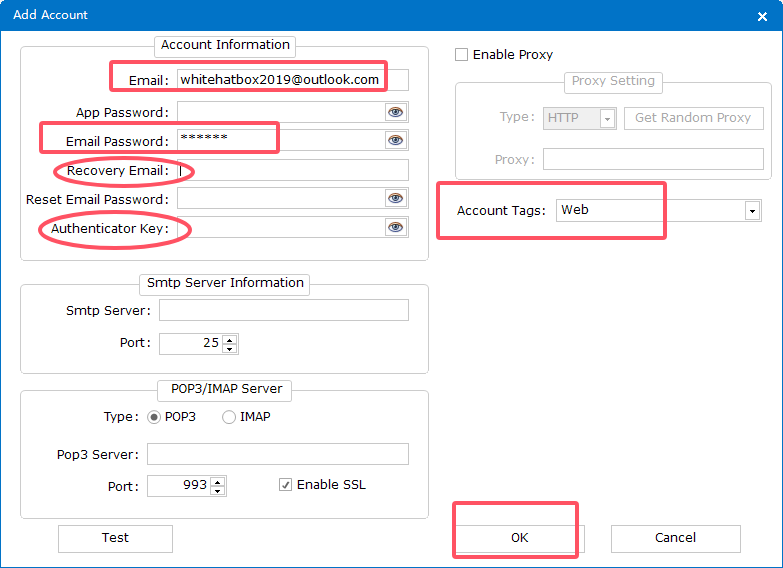
If your Outlook account has a recovery email, you can fill it in the recovery email column. If you don’t have a recovery email, leave this column blank.
If your Outlook account has an Authenticator key, you can fill it in the Authenticator key column. If not, leave this column blank.
If your outlook account is used for SMTP sending, please read this blog.
AtomEmailPro - Email Account - Outlook - Smtp
NOTE: Before using SMTP to send emails, users must first ensure that the email protocol of their Outlook account has been enabled. You can log in to your Outlook account and enable protocols such as SMTP and IMAP in the settings.
If your account is an Outlook account and you want to use Outlook's SMTP to send emails, the information you should fill in is: Email and App Password (the App Password for Outlook is the same as your email password). Additionally, you need to enter the correct SMTP server and port number, and enable SSL. And change the account tag to "smtp," indicating that this account is suitable for SMTP sending.
Outlook SMTP server: smtp.office365.com
Port: 587
SSL: √
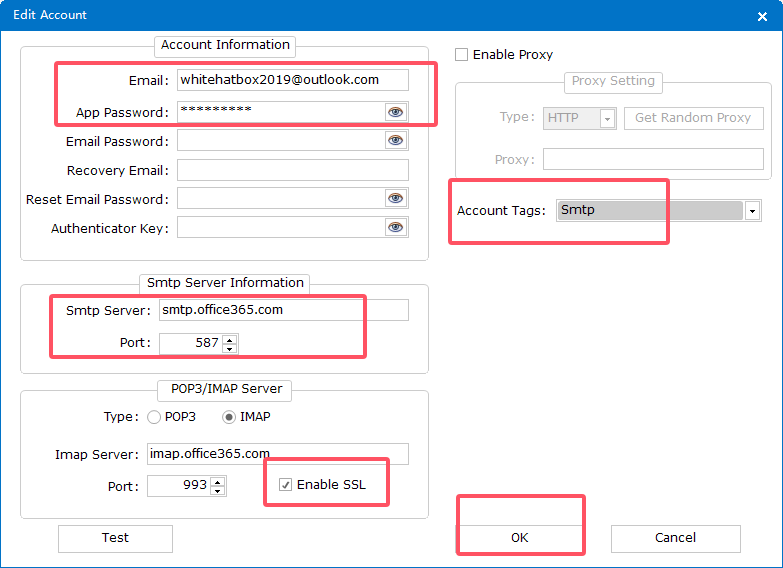
When sending using Outlook's SMTP, it is recommended to tick the OAuth2 option in the settings.
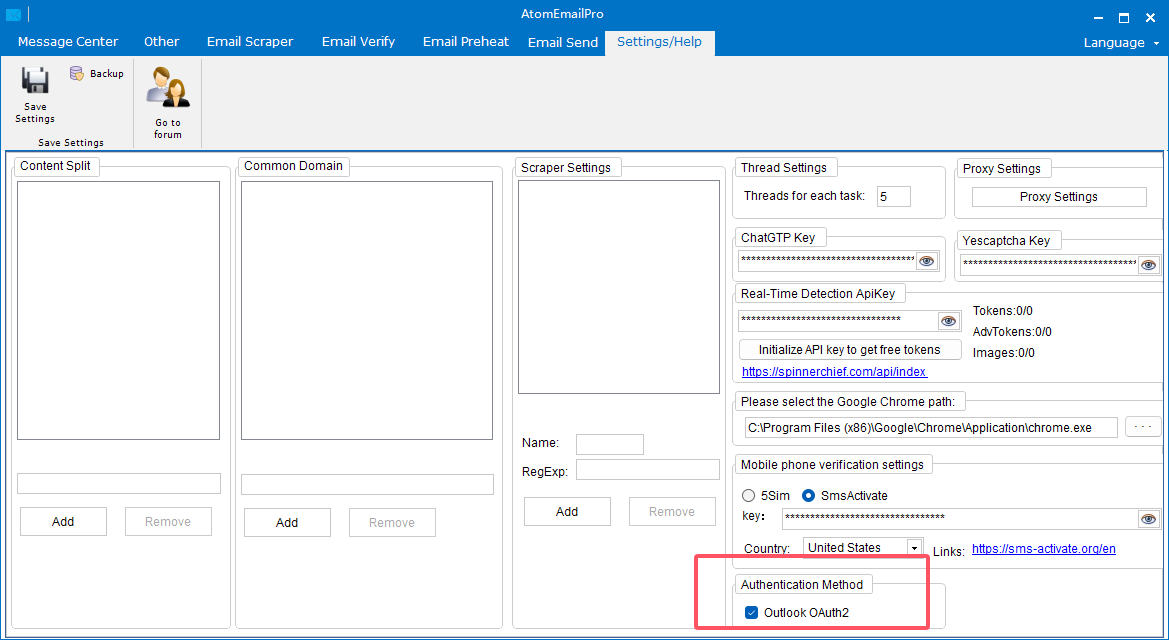
If your outlook account is used for web sending, please read this blog.
AtomEmailPro - Email Account - Outlook - Smtp